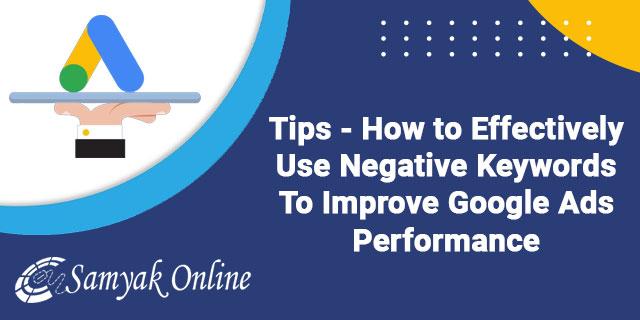Are you tired of your Google Ads budget being drained by irrelevant clicks? Are you searching for a way to target your ads more precisely and improve the overall performance of your campaigns? Look no further!
In this blog, I will reveal the key tips and strategies for leveraging negative keywords to enhance your Google Ads performance and achieve remarkable results.
Have you ever wondered how some advertisers manage to attract highly relevant traffic while minimising wasted clicks? The secret lies in their adept use of negative keywords. By strategically implementing negative keywords, you can tailor your ad targeting to exclude searches that don’t align with your business objectives. A more refined audience, increased click-through rates, and a higher return on investment.
In this blog, we will guide you through the process of effectively utilising negative keywords in your Google Ads campaigns. Whether you’re new to the world of digital advertising or a seasoned marketer, we’ve got you covered. We’ll explore practical tips, best practices, and real-life examples that will empower you to take control of your ad targeting and unlock the full potential of negative keywords.
Ready to dive in and revolutionise your Google Ads campaigns? Let’s explore the art of leveraging negative keywords for unparalleled performance!
Negative Keyword Match Types with its symbols
- Broad Match: Ads won’t show if the search query contains the negative keyword terms in any order.
- Phrase Match: Ads won’t show if the search query contains the negative keyword terms in the same order.
- Exact Match: Ads won’t show if the search query exactly matches the negative keyword terms.
A Comparative View of Negative Keyword Match Types
Whats is a Negative Keyword List?
A list of negative keywords that can be applied to multiple campaigns or ad groups.
What level are negative keywords?
Negative keywords can be added at the account level, campaign level or the ad group level in your Google Ads account. Campaign-level negative keywords apply to all ad groups within the campaign, while ad group-level negative keywords apply only to the specific ad group.
Where can I find a negative keyword list?
Negative keyword lists can be created and managed in the Shared Library section of your Google Ads account. You can add negative keywords to these lists and apply them to multiple campaigns or ad groups for consistent filtering.
How can I create a negative keyword list?
- In your Google Ads account, click the Campaigns icon .
- Click the Audiences, keywords, and content drop down in the section menu.
- Click Negative search keywords at the top.
- Click the plus button +.
- Click Select a campaign, then select the campaign you want to add the negative keyword list to.
- Enter or paste one negative keyword per line in the text field.
- Select the checkbox next to Save to new or existing list, and enter a name for your negative keyword list.
- Click Save.
How can I apply negative keyword lists to Account Level?
“1/3 Some have noticed Account level negative keywords are starting to roll out globally. From Account Settings, you can add keywords to exclude traffic from all Search and Shopping campaigns, and the Search and Shopping portion of PMax for brand safety: https://support.google.com/google-ads/ans”
This feature allows advertisers to exclude irrelevant search terms from all of their campaigns at once, saving time and improving campaign performance.
- Log in to your Google Ads account and access the “Account Settings” tab.
- Go to the “Negative keywords” section and click to expand it.
- Click the plus sign
- Save the changes.
- To edit the match type for the negative keyword, hover over the keyword row in the “Match type” column and select the desired match type from broad, phrase, or exact match.
How can I apply a negative keyword lists to campaigns?
After creating your negative keyword lists, you can apply them to one or more campaigns.
How can I apply negative keyword lists to multiple campaigns from the Campaigns page?
- In your Google Ads account, click the Tools icon
- Click the Shared library drop down in the section menu.
- Click Exclusion lists
- Click the Negative keywords lists tab.
- Check the box next to the negative keyword lists you want to apply to campaigns.
- Click Apply to campaigns.
- Select the campaigns you’d like to apply the negative keyword lists to.
- Click Apply.
How can I apply negative keyword lists to a single campaign?
- In your Google Ads account, click the Campaigns icon
- Click the Audiences, keywords, and content drop down in the section menu, then click Search keywords.
- Click Negative Keywords along the top.
- Click the plus button +.
- Select Use negative keyword list.
- Check the box next to the negative keyword lists you want to apply to this campaign.
- Click Save.
How can I apply negative keyword lists to multiple campaigns from the Campaigns page?
- In your Google Ads account, click the Campaigns icon
- Click the Campaigns drop down in the section menu, then click Campaigns.
- Check the box next to the campaigns you want to apply your negative keyword lists to.
- Click Edit, and select Edit targeting.
- To add negative keyword lists, select Add negative keyword lists.
- Check the box next to the lists you want to add to these campaigns.
- Click Apply.
- To remove negative keyword lists, select Remove negative keyword lists.
- Check the box next to the lists you want to remove from these campaigns.
- Click Apply.
How can I edit or permanently remove negative keyword lists?
Sign in to your Google Ads account.
- Click the tools icon
- Under Shared library, click Negative keyword lists.
- You can:
- Click a list to edit it.
- Remove a list by checking the box next to it, clicking Edit, then Remove.
Points to remember:
Any changes you make to your list will be reflected in all campaigns that use this negative keyword list.
How can I remove negative keyword lists from campaigns?
To remove a negative keyword list from a campaign:
- Sign in to your Google Ads account.
- From the page menu on the left, click Keywords.
- Click Negative Keywords. You’ll see a list of all your negative keywords and negative keyword lists. Each negative keyword or list shows in the Added to column a campaign using that negative keyword or list.
- Check the box next to the negative keyword list showing with the campaign that you want to remove the list from.
- Click Remove.
Advantages to Adding Negative Keywords
- Improved ad targeting: Negative keywords help refine your ad targeting by preventing your ads from showing up for irrelevant or unrelated searches. By excluding these keywords, you can focus your ad impressions on more relevant and qualified audiences.
- Increased ad relevance: By excluding irrelevant search terms, you ensure that your ads are only displayed to users who are more likely to be interested in your products or services. This improves the overall relevance of your ads and increases the chances of attracting potential customers.
- Cost savings: By eliminating clicks and impressions from irrelevant searches, adding negative keywords helps reduce wasted ad spend. You can allocate your budget more efficiently by directing it towards searches that have higher potential for conversions, thereby maximising your return on investment (ROI).
- Enhanced campaign performance: Negative keywords can help improve key performance metrics such as click-through rate (CTR), conversion rate, and quality score. By showing your ads to a more targeted audience, you can expect better engagement and higher conversion rates, ultimately boosting the performance of your campaign.
- Increased ad visibility for relevant searches: By excluding irrelevant queries, your ads become more prominent for the right searches. This increased visibility allows you to capture the attention of your target audience and outperform competitors who may not be utilising negative keywords effectively.
- Flexibility and control: Adding negative keywords gives you control over the specific search terms that trigger your ads. It allows you to refine and customise your targeting strategy based on your campaign goals, ensuring your ads are displayed in the most relevant contexts.
Overall, incorporating negative keywords into your Google Ads campaign offers numerous advantages, including improved ad targeting, increased relevance, cost savings, enhanced campaign performance, greater visibility for relevant searches, and increased control over your advertising efforts.
Search Query Mining to Find Negative Keywords
- Understand the concept: Search query mining is the practice of analysing the actual search terms that trigger your ads in Google Ads. It involves reviewing these search queries to identify keywords that are not relevant to your business or campaign goals.
- Access search query reports: In Google Ads, you can access search query reports that provide a list of search terms that triggered your ads. These reports offer valuable insights into the specific queries people are using to find your ads.
- Review search queries: Analyse the search queries in the report and look for keywords that are irrelevant, unrelated, or not aligned with your campaign objectives. These could be search terms that are not likely to convert or attract the right target audience.
- Identify negative keywords: From the reviewed search queries, identify keywords that you want to exclude from triggering your ads. These are known as negative keywords. Adding negative keywords helps prevent your ads from appearing for irrelevant searches, thereby improving ad targeting and cost-efficiency.
- Add negative keywords: Once you’ve identified the negative keywords, you can add them to your Google Ads campaign. By adding these negative keywords, you instruct the platform not to show your ads when those terms are part of a search query.
Refine and iterate: Regularly monitor your search query reports and continue refining your list of negative keywords. By constantly analysing and updating your negative keyword list, you can further optimise your ad targeting and maximise the relevance of your ads.
Best Practices for Writing Negative Keywords
Best Practices for Writing Negative Keywords are
- Be specific: Use precise negative keywords to exclude irrelevant search queries.
- Regularly review and update: Continuously monitor search terms reports and refine your negative keyword list.
- Start broad, then refine: Begin with broader negative keywords and gradually add more specific ones based on performance data.
- Consider match types: Utilise different match types (broad, phrase, exact) for negative keywords, depending on your campaign’s needs.
- Use analytics data: Analyse conversion data and website analytics to identify patterns and add relevant negative keywords.
- Avoid overzealous exclusions: Be cautious not to exclude potentially valuable traffic by being too restrictive with negative keywords.
- Regularly test and iterate: Test different negative keyword variations and strategies to optimise performance over time.
- Use negative keyword lists: Leverage shared negative keyword lists across campaigns to streamline management and ensure consistency.
- Stay informed: Stay updated on industry trends, new search terms, and changes in customer behaviour to refine your negative keyword strategy.
So, if you’re ready to supercharge your Google Ads performance, minimise wasted spend, and drive quality traffic to your website, join us on this insightful journey. Get ready to harness the power of negative keywords and witness the remarkable impact they can have on your advertising success.
About Author:
Subhash Jain is the Founder of Samyak Online which is a well established and reputed PPC agency to deliver affordable Google Ads PPC packages.